
THIS IS WHERE YOU CAN PLACE YOUR MAIN HEADLINE TEXT

I Like To Begin My Paragraphs With A Line Of Bold Text Like This
You can copy your first paragraph of body text on your sales page draft and paste it here in your template and it will look like this.
• Paste one of your talking points here on your template page.
• Paste one of your talking points here on your template page.
• Paste one of your talking points here on your template page.
• Paste one of your talking points here on your template page.
• Paste one of your talking points here on your template page.
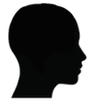 Here Is How To Float An Image To The Left
Here Is How To Float An Image To The Left
When you get to the section in the directions talking about floating images this is what I am talking about. You can actually use the code for this paragraph and substitute in your own text and the file name for your image. For now just leave this and we'll talk about how to do this in your booklet. You can actually float an image to the right too and I'll show you how that's done in the booklet as well.
This is a paragraph of body text without a leading line of bold text. You could copy the code for this paragraph, insert your own text where mine occurs and place it anywhere on your page.
THIS IS SUBHEADLINE TEXT
• This is a section of bulleted talking points. As you can see I like to make every other talking point in bold text to break up the sections a bit. You could take out the bold tags if you just want all of the sections to appear in non-bold text.
• This talking point uses the "span" attribute to make all of the text bold as you can see in the code for this paragraph.
• You can delete any of these talking points in your template if there are more here than you need.
• You can add more talking point sections simply by copying either a normal text one or a bold text one and pasting it in at the end.
COMMENTS FROM CUSTOMERS
"Read the section in your directions booklet about how to add testimonial text like this. It's easy to do. I've set the font in the testimonial sections to "Times" to set it off a bit from your main body text."
Person's Name 1
_______________________
"Read the section in your directions booklet about how to add testimonial text like this. It's easy to do. I've set the font in the testimonial sections to "Times" to set it off a bit from your main body text."
Person's Name 2
_______________________
"Read the section in your directions booklet about how to add testimonial text like this. It's easy to do. I've set the font in the testimonial sections to "Times" to set it off a bit from your main body text."
Person's Name 3
This is just a note on the order form shown below. That is an actual order form image I use for one of my products. You can look at the code in your template and see how I put it in there. Inside your project folder you downloaded I included the PSD file (Photoshop document) for that image.
You could open it in Photoshop and change the price and product name and then save it as a PNG file and put the PNG file in your project folder for your own order form. Instructions on linking the image to your payment processor are given in the instruction booklet you received as well.
There are instructions on how you could create a guarantee image above the order form in your instruction booklet as well.

If you want to have a "P.S." section at the end of your sales page copy it and paste it in here.
Disclaimer
FTC-Compliance
Anti-Spam
Privacy
Contact
Affiliates